Home Decor: How To Create a Mood Board (Using Free Canva Templates)
Thinking about starting a home decor makeover project but don’t know where to start? Then, a mood board is exactly what you need! A mood board is a fantastic planning tool that will help you get your ideas in order and visualize your dream design.
Create a Mood Board for your Home Decor Project – Best Canva Free Templates!
In this post, I’ll share my favorite tips and advice to get the best out of a visual board for interior design projects. I’m also sharing my favorite mood board templates from Canva’s free version. Nothing to download or patch up, this makes things even easier!
Using templates it’s so helpful during your design process. You can focus on your design and what you need to make it a reality and simply drag and drop your images to the template! Now, let’s get to the nitty-gritty and start mood boarding!
Why use a mood board for home decor projects?
No matter what you’re trying to improve in your home, a mood board is a great way to plan and make sure you can translate the design you envisioned into a reality. It helps you visualize the design overall, how things will look together, try different ideas without spending any money, and explore new things you might not have thought of before.
Elements of a Mood Board:
- Color Schemes
- Inspiration Spaces & Designs
- Products
- Textures
- Anchor/Focal Points of the design
- Keywords
Now, the question is…. Where do you find all of these elements, and how do you put them together? Well., let me share some of my favorite places to get inspiration from!
Tip – Create a Specific Pinterest Board
Yes, our beloved Pinterest is going to be a lifesaver here! My biggest tip is quite simple. Go to Pinterest and create a board specifically for this project. If you use your Pinterest for your work, make sure to set it as a secret board and let the pinning start!
Play around looking for images of the style you want to recreate, and have fun in this first part. It’s more a discovering process than anything where you can then take a glance at your board and pull out trends in the images you’ve picked. You might be surprised! Search for textures, colors, even places around the world that have the vibe you’re going for
If Pinterest is not your cup of tea, no worries! Here’re some of my favorite places to search for images and inspiration.
For Color Schemes:
When it comes to color palettes, my favorite places to go are Design Seeds and Adobe Color Image Extractor. This last site allows you to upload any image and it creates different color palettes.
We talked about how important it is to have a color palette for any interior design project in our last post, click HERE to know more about how to pick the right color palette for your home!
For Products:
It’s always a good idea to add an anchor product or design piece to your mood board. It doesn’t have to be a piece you need to buy, it can be something you already have at home that you want to work around in your design.
If you’re struggling with putting all of your ideas and inspiration mages, having an anchor image or product in your design mood board can work as a guide, as it will keep you focused. My go-to places are Wayfair and Pottery Barn.
For Inspiration Spaces & Designs:
Pinterest is hands-down the best place to search for inspiration pictures but sometimes you just don’t find exactly what you’re looking for. In those cases, Houzz and We Heart It are great sites for images. Google Images Search is a classic tool that works just as fine too!
For Textures:
Finding the right textures for mood and visual boards can be a bit difficult, especially if we want crisp and high-resolution images where you can really see the texture. For this issue, Free Pik, Unsplash and Wild Textures are amazing resources to hunt for texture images!
Pro-Tip:
Magazines! If you love old-school collages, get your scissors and cut out whatever image calls to you from magazines. Then, you can take a picture of your clippings and use them in your digital mood board.
In this short and sweet tutorial, I’ll show you how to customize a free template from Canva’s own library and turn it into the perfect mood board for your home decor project.
Canva has grown enormously in the last couple of years, and their interface has become so much easier to use, especially if you have no prior experience with design software.
CANVA TUTORIAL – How to Customize Free Templates
Step 1 – Create your Canva account:
Let’s start this project! The first thing you need is to have a Canva account.
You can set up one for free in a couple of minutes. The PRO version allows for more customization options, but it’s not necessary for this mood board project.
Step 2 – Chose your Mood Board Template:
Once you’ve created your account, the homepage will lunch.
Go to the search bar on the top right corner and type “mood boards,” and you’ll be able to browse all the mood board templates you can choose from!
Or…
You can go straight to it and CLICK HERE to use this exact template I’m using for this tutorial.
Step 3 – Prepare your images and upload them:
Before jumping into the design, you need to make sure all the images and inspiration files are ready. For this, I recommend creating a new folder on your desktop and move everything you want to use in your mood board there.
Once you have everything in one place, upload the images to Canva by simply dragging the images and dropping them into the left side panel of your editing Canva page.
Pro Tip – Image Background Remover Free Option:
If you love the more stylish style mood board where the products have no background, you can use Canva’s background remover tool if you have Canva Pro. But, if you don’t, I recommend using another site to remove the background and upload your product images to Canva, completely background-free. THIS is my favorite to do this.
Step 4 – Personalize Your Template:
Now that you have your images ready in Canva, it’s time to play around with the template!
You can keep the template’s design the same and customize it by replacing the photos with your images and adjusting the color palettes and inspirational quotes to your liking.
Want to change the template images for your inspirational ones?
Go to the left side panel and click “Uploads” and click the image. It will appear right in the center of your template.
Now, click on it and drag it to the image in the template you want to change and Canva will automatically make it fit. That’s all!
To edit the color palette, click on each circle.
A color panel will appear and here you can directly write down the code of the color you want to add.
You can also click on the rainbow “+” button on the very top corner and use the color wheel to try new colors!
Once you’ve added the images and changed the color swatches, it’s time to edit the text.
To edit the text, simply click on the text box in the template and write your inspiration keywords.
If you want to try new fonts, click the text box and go to the top left part where the font’s name appears. Click on it and a new menu will open full of different fonts you can use!
Feel free to rearrange your template, look for new elements under the “elements” button and try new things!
Once you’re done with the design, you need to download it. To do this, go to the top right corner and click on the download button.
and… voilá, your mood board is ready!
I hope this simple tutorial on how to customize Canva’s free templates is helpful for your mood boards!


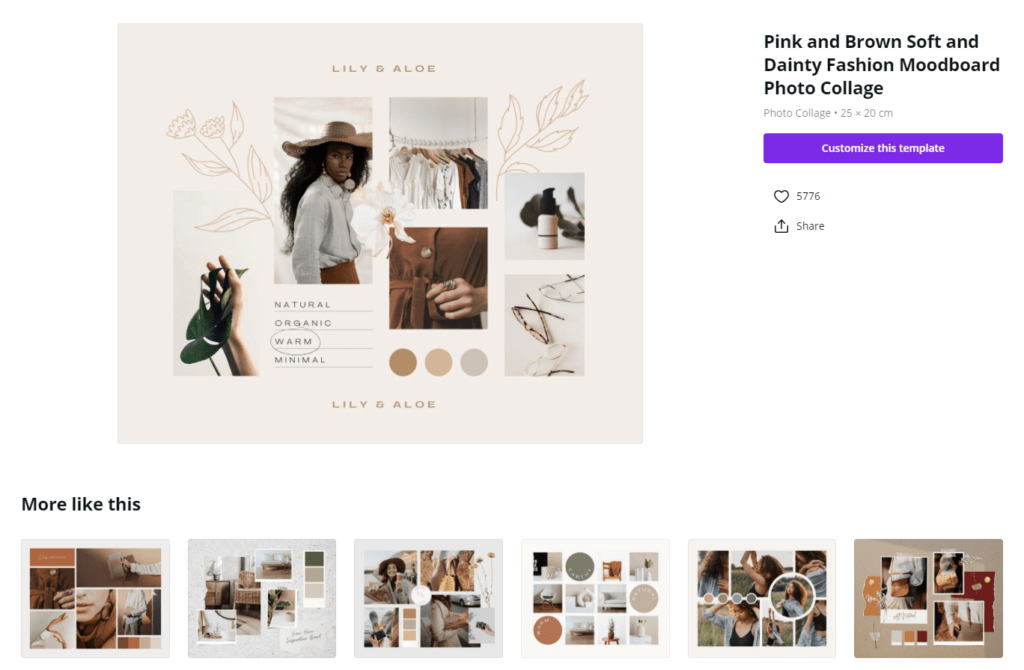
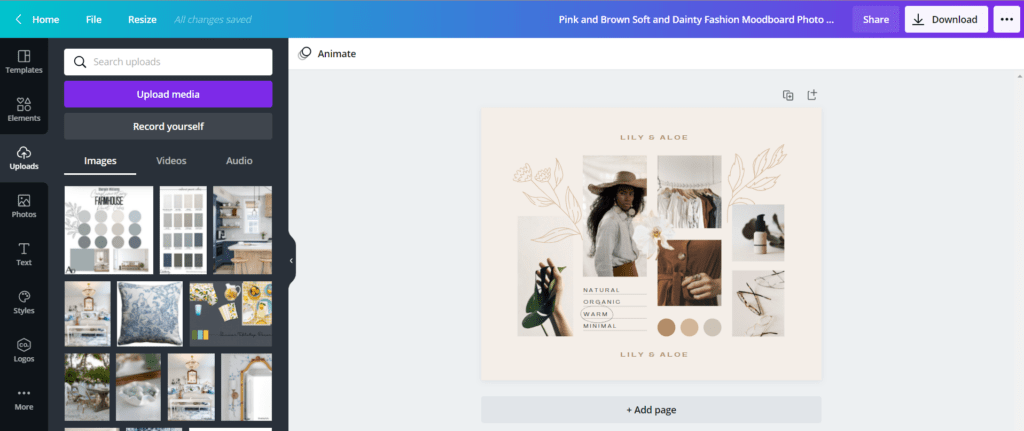
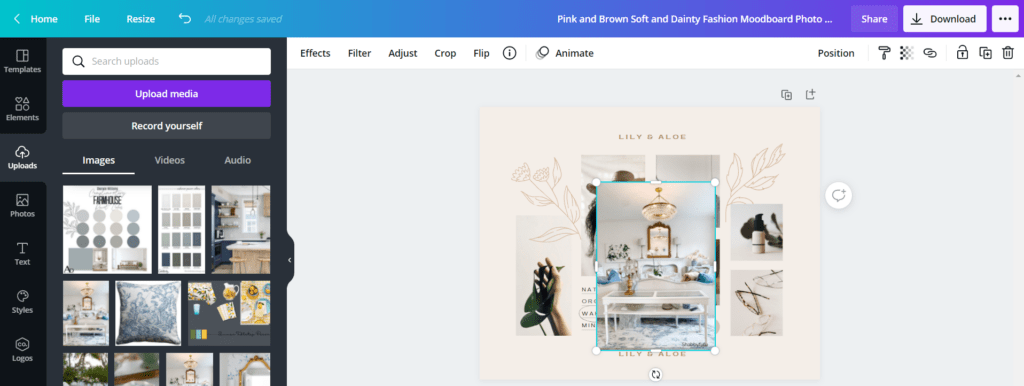
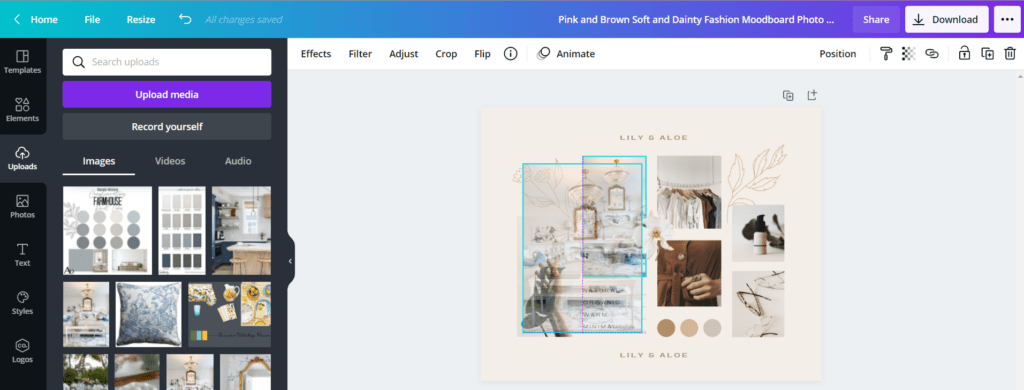
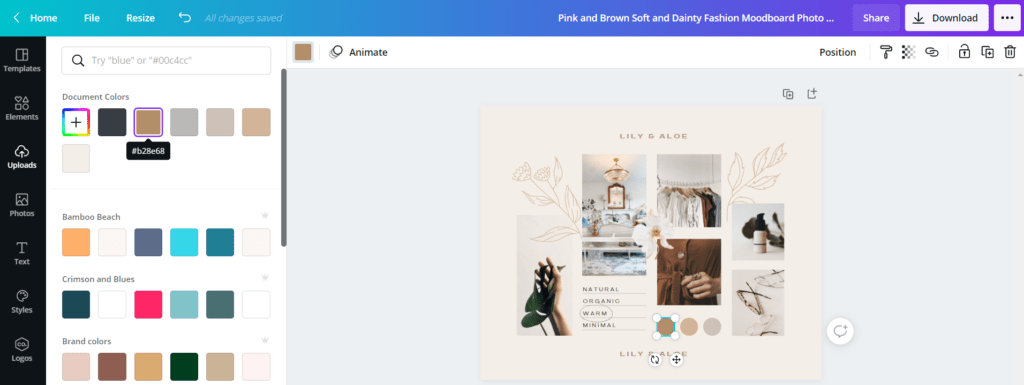
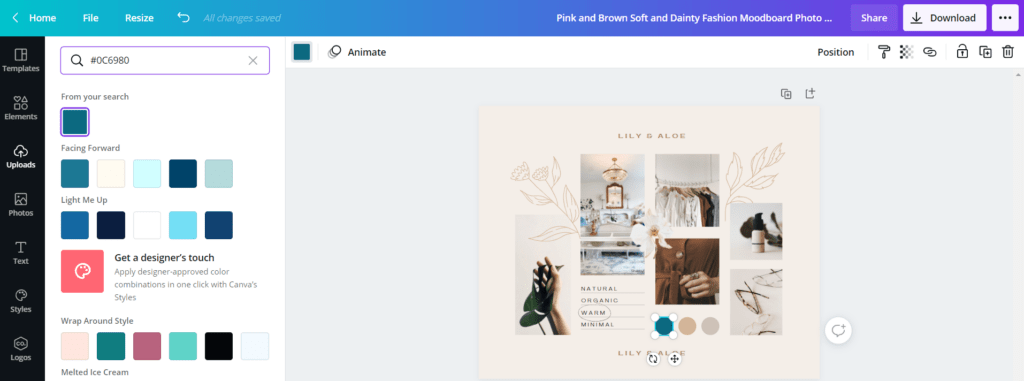
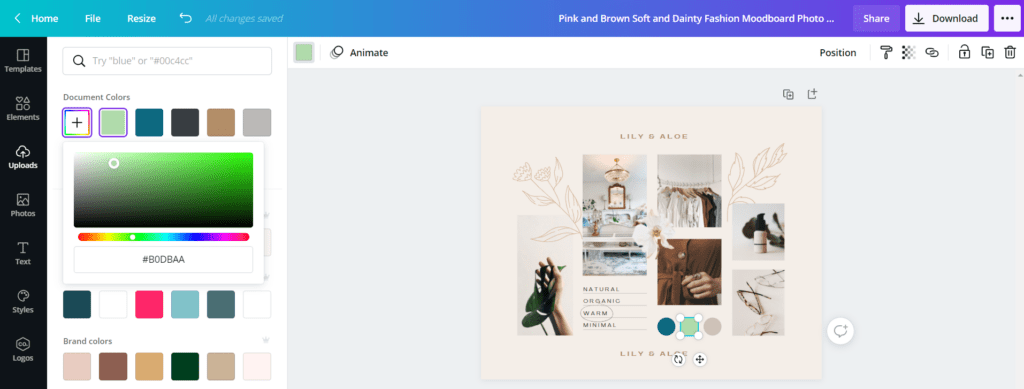
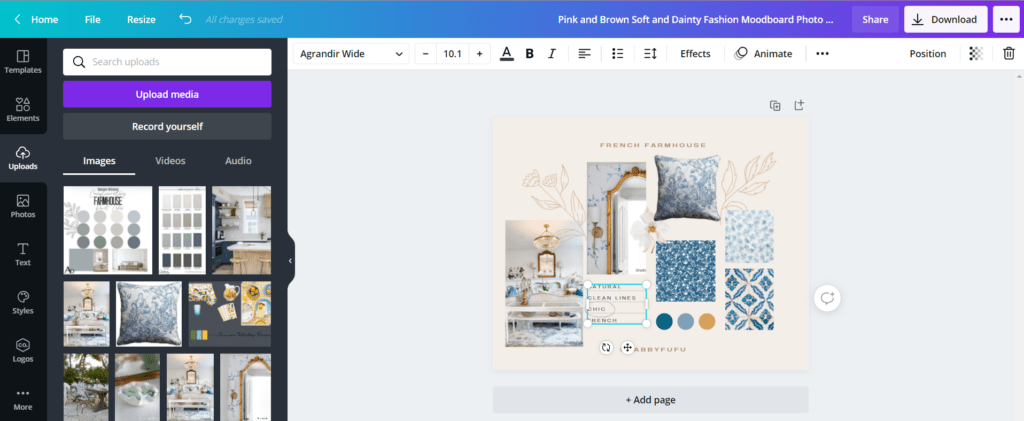
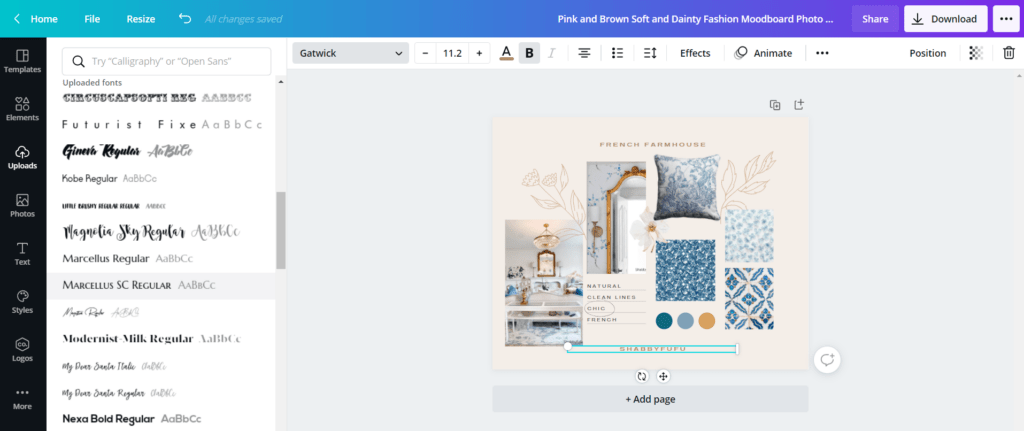
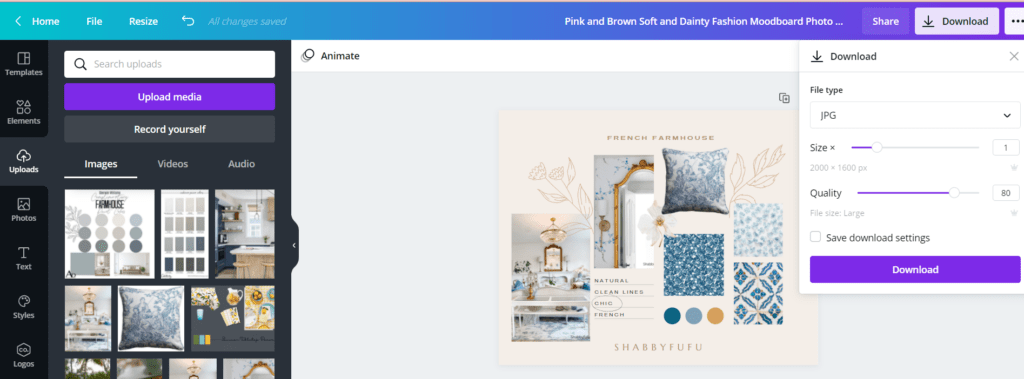
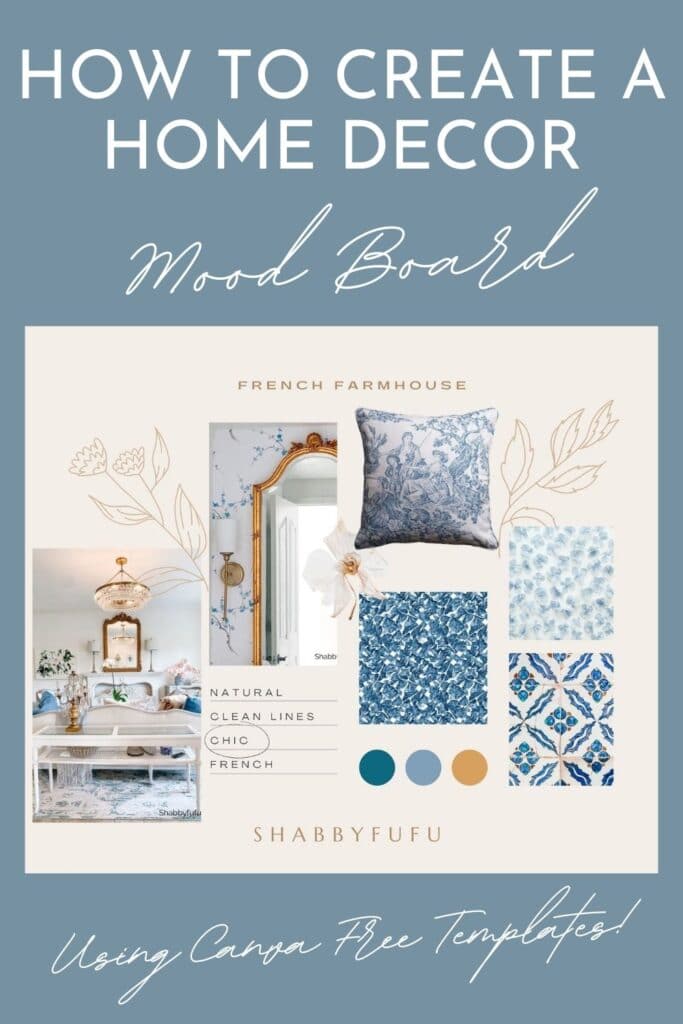
Really helpful, Janet. Thank you. I love tutorials and they get me motivated (and less intimidated) to try new thing like this. Love it! did I already say thank you!!! xo
Perfect timing Janet! How did you know I needed this very thing today??? 🙂 Thank you.
Thanks so much for this excellent decorating helper! The best decorating post I’ve ever seen!
I’m so glad that you found this helpful Kay. It’s also lots of fun!
What a great post! Thank you for elevating our abilities to pull together a room.
This is a great tutorial! Thanks for sharing it and I will be referring back when I make my mood boards! Pinned 🙂
So glad that you found this tutorial helpful Cindy!
I’m going to give it a try! Thanks Janet
Thanks for the Canva tutorial. It has changed a lot since I first downloaded it so I’m grateful to have a bit of help navigating it for a mood board.
We use Canva for all of our graphics and it’s such a great tool Char!